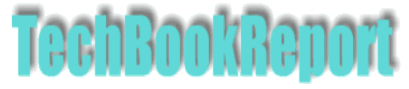| |New Reviews| |Software Methodologies| |Popular Science| |AI/Machine Learning| |Programming| |Java| |Linux/Open Source| |XML| |Software Tools| |Other| |Web| |Tutorials| |All By Date| |All By Title| |Resources| |About| |
Keywords: Virtual operating systems, server virtualisation Title: VMware Workstation Publisher: VMware Media: Download Platform: Windows 2000/XP, Linux Verdict: Excellent tool for developers |
It sometimes seems that rate of change of operating systems is much much higher than the applications that run under them. This applies as much to Linux as it does to Windows, though there is considerably less financial pain involved there than in attempting to keep up with Microsoft. It is not uncommon, then, to find yourself constrained by having to support a key application that refuses to move from one operating system to another. In the case of certain key business applications, such as accounts packages, the inability to move to a new OS effectively means you are stuck with both a legacy package and a legacy operating system. Of all the ways out of this predicament 'machine virtualisation' is both the most elegant and the lowest risk option.
Vmware is the market leader in virtualisation software for the PC, and it's latest offering, 'Vmware Workstation 3.1', is available for Linux and Windows NT/2000/XP. Once installed the package allows other operating systems to be installed and run as windowed applications that run on the desktop. It is possible, for example, to use Vmware to install a copy of Linux so that it runs under Windows 2000 or XP. This is not the same as dual-booting a machine; with Vmware the new operating system (referred to as the 'guest'), runs as an application from the desktop of the main system (referred to as the 'host'). Once the guest system is up and running it is possible to install applications, including those applications which do not co-exist happily with the host.
Installation of Vmware is very straightforward for a new install, upgrading from Vmware 2.x is considerably more complex, although the documentation is there to guide you through the numerous steps to uninstall and then install the upgrade. Once Vmware is installed it is possible to create any number of guest machines - the only constraints are disk space, memory and the copies of other systems you want to install. To create a guest system it is necessary to first configure a virtual machine, that is you create an image of a machine in which you will install a guest system. The configuration wizard leads you through the process fairly gently, and any mistakes can be rectified later.
Once configured it is time to boot-up the new machine, format the virtual hard disk (in fact a file on the real hard disk), and then install the guest system from CD or disk. The first time you have to format a virtual hard disk can be a bit scary, but rest assured the virtual machine does not actually erase all the data on your real hard disk. The range of operating systems that can be installed is fairly wide. In addition to most flavours of Windows and Linux, it is possible to create systems running DOS, Novell Netware, Solaris and FreeBSD.
Once installed guest systems can be booted up and run whenever required. It is even possible to 'suspend' a system, close it, then load it back up at a later point in exactly the same state as when it was suspended. Sharing files between the host and guest system can be achieved by setting up a virtual network, which is a neat idea and does not even require the presence of a real network card in the host machine. Running multiple guest systems is possible, but it requires a good deal of CPU horse-power to get the best performance.
In all, Vmware is an excellent product. It's one of those products for which there seem to be an endless number of uses (testing software upgrades before trying them for real, learning about new operating systems, testing web pages under different browsers?.).
Hit the 'back' key in your browser to return to subject index page
Return to home page