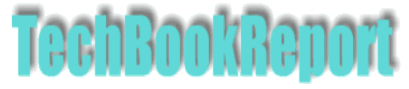| |New Reviews| |Software Methodologies| |Popular Science| |AI/Machine Learning| |Programming| |Java| |Linux/Open Source| |XML| |Software Tools| |Other| |Web| |Tutorials| |All By Date| |All By Title| |Resources| |About| |
Keywords: Virtualisation, operating systems, development environments Title: VMware Workstation 6 Publisher: VMware Verdict: Highly recommended |
VMware Workstation is the product that really kicked off the trend to PC virtualisation, and while there are a wide range of options to choose from, it remains one of the market leaders. However, it's not just a wider range of products from other vendors that it has to compete against, there's also competition from within VMware's own product range, particularly the free VMware Server product. So, does Workstation contain compelling features that puts it over and above all other products?
For those who've slept through the last few years, VMware Workstation is a piece of software that allows you to create 'virtual machines' which are then run as processes on a real, physical machine. Each virtual machine gets a share of physical CPU time, memory, access to peripherals and disk space to create a virtual file system and so on. From the point of view of the virtual machine, and the operating system and applications that run on it, it's a real system, not an emulator working to a faked API. As far as the host system (Windows or Linux), each virtual machine runs as a process with access to the host and to the network strictly controlled.
Creating a new virtual machine is a simple process with good wizard support to walk you through the process of configuring the virtual environment - from choice of operating system (called the guest operating system, for obvious reasons), to virtual memory size, virtual file system, access to peripherals (CD/DVD drives, USB, serial and parallel ports etc). Once the virtual machine is configured it's time to boot it up. The first time you see a virtual machine boot up is a bit disconcerting as you see it cycle through a BIOS screen running in a window. Installation of the guest operating system proceeds as it would on a real machine - put the installation media in the CD/DVD drive and then follow the prompts. Workstation 6 supports an impressive range of guest operating systems - every version of Windows since 3.1 (including server editions), a range of Linux distributions (from Red Hat/Fedora to Mandiva, Ubuntu, Sun Java Desktop and more), Novell Netware, Solaris 9/10, FreeBSD and good old MS-DOS.
Once installed each guest system can be configured, applications installed and then used as though they are real. Each guest system can be rebooted, upgraded, tweaked and generally used and abused. There are a range of networking options available, from none to fully fledged members of a LAN with complete access to the internet using VMware's virtual networking.
As well as starting up and shutting down guest systems, VMware Workstation includes a sophisticated snapshot mechanism that enables guest systems to have their state saved at different points in time. There are mechanisms for cloning the current state, returning to a previous state, forking a new state based on a previous one and so on. It means systems can be upgraded or reconfigured and then have the changes rolled back by returning to a prior snapshot. It's a sophisticated and flexible mechanism that just doesn't exist to the same extent in other products, and that includes VMware Server.
For developers or support organisations this flexibility makes it possible to support many different configurations all based on a small set of guest systems. But there are other advantages too, for example developers can debug applications running in guest systems from the host using Visual Studio or Eclipse. It's also possible to record movies of the interactions inside a guest system. Note that the virtual machines created using Workstation 6 can also be used with VMware Server and also the free VMware Player application.
Interactions with the host system are excellent, and these extend way beyond the virtual networking between host and guest. Workstation supports drag and drop between host and guest, making moving files between them a breeze. Cut and paste functionality is also good. Guest systems can also be sized so they fit comfortably within your screen real estate, so that there's no awkward scrolling to get to bits of the guest desktop.
In terms of functionality and usability, VMware Workstation 6 stands way ahead of some of the competing options, including the free Server and Player packages from VMware itself. Developers and support organisations will certainly get the most value out of the product. As with previous versions, VMware Workstation 6 is highly recommended.
Hit the 'back' key in your browser to return to subject index page
Return to home page